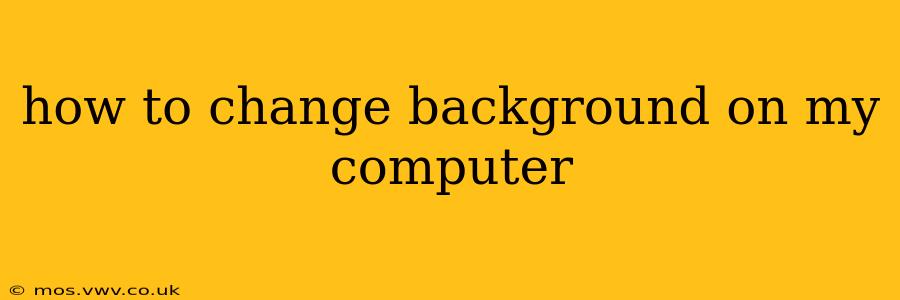Changing your computer's background, also known as your desktop wallpaper or background image, is a simple yet effective way to personalize your digital space. Whether you want a calming nature scene, an inspiring quote, or a vibrant abstract design, the process is straightforward across different operating systems. This guide will walk you through the steps for Windows, macOS, and Chrome OS.
What are the different ways to change my desktop background?
There are several ways to change your desktop background, depending on your operating system and preferences. You can choose from pre-installed images, browse online for free or paid images, or even use your own photos. The key is finding an image that fits your screen resolution for optimal display quality.
How do I change my desktop background on Windows 10/11?
Changing your background on Windows is incredibly easy. Here's how:
- Right-click on your desktop.
- Select Personalize.
- Choose Background from the options on the left.
- Under "Choose your picture," you can select from various options:
- Picture: Choose a single image from your files.
- Solid color: Select a solid color for a minimalist look.
- Slideshow: Set a slideshow to automatically cycle through a collection of images.
- Select your preferred image or color and click on it. Your background will update instantly. You can also adjust the "Fit" option to control how the image is displayed on your screen.
How to change my wallpaper on a Mac?
macOS offers a similarly streamlined process for changing your desktop picture:
- Right-click on your desktop.
- Select Change Desktop Picture.
- Choose from Apple's pre-installed images or navigate to your own image library using the folders on the left.
- Select your preferred image. Your background will change immediately. Like Windows, macOS also offers various "Fit" options for image display.
How do I change my background on a Chromebook?
Chromebooks offer a user-friendly approach to changing wallpapers:
- Right-click on your desktop.
- Select Set wallpaper.
- You'll have several options: Google's pre-installed images and the ability to select a picture from your Google Drive or local files.
- Choose your desired image. The background will update automatically.
Can I use a GIF as my desktop background?
While many operating systems don't natively support animated GIFs as desktop backgrounds, there are third-party applications available for Windows and macOS that allow you to do so. Be aware that constantly running animations can impact system performance, especially on older machines.
Where can I find high-quality images for my desktop background?
There are many fantastic resources for finding high-quality images online. Websites like Unsplash, Pexels, and Pixabay offer vast libraries of free, high-resolution images under creative commons licenses. Always check the licensing terms before using an image commercially.
How often can I change my desktop background?
You can change your desktop background as often as you like! There's no limit to how frequently you can personalize your computer's appearance. Many people enjoy changing it daily or weekly to match their mood or current projects.
This guide covers the most common operating systems. If you're using a different system, consult your operating system's documentation for specific instructions. Remember to choose images that are appropriately sized for your screen resolution to avoid pixelation or stretching. Enjoy personalizing your digital space!