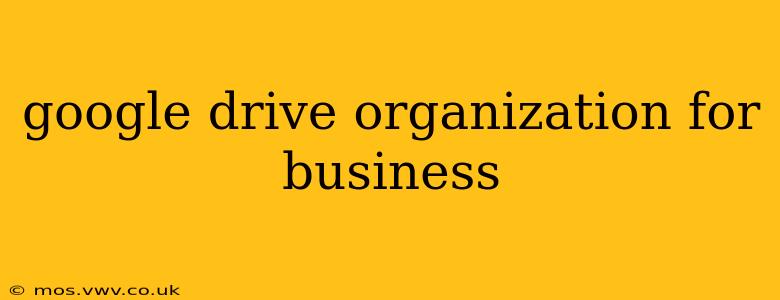Google Drive is a powerful tool for businesses of all sizes, offering collaborative features and ample storage for documents, spreadsheets, presentations, and more. However, without a structured approach, a shared Google Drive can quickly become cluttered and chaotic, hindering productivity and collaboration. This guide will walk you through effective strategies for organizing your Google Drive for optimal business use. We'll cover everything from setting up a clear folder structure to leveraging advanced features to maximize efficiency.
How Do I Organize My Google Drive for Work?
The key to a well-organized Google Drive for business is a consistent and intuitive filing system. This should reflect your company's structure and workflows. Here’s a recommended approach:
-
Establish a Clear Folder Structure: Begin by creating top-level folders representing major departments or projects (e.g., "Marketing," "Sales," "Product Development," "Project X"). Within each, create subfolders for specific tasks, clients, or time periods. Consistency is crucial; use a standardized naming convention across all folders.
-
Utilize Labels: Google Drive's labeling feature allows you to tag files with multiple keywords, irrespective of their location. This adds another layer of organization and makes it easy to locate files based on project, client, or status (e.g., "Confidential," "Draft," "Final").
-
Implement a Naming Convention: Develop a clear and consistent naming convention for all files. This could involve using dates, project codes, or client names in a predictable format (e.g., "2024-03-08_ProjectAlpha_Report.docx"). This drastically improves searchability.
-
Regularly Purge Unused Files: Schedule regular cleanups to delete obsolete files. This frees up storage space and keeps your Drive from becoming unwieldy. Consider using Google Drive's search function to identify files accessed infrequently.
What Are the Best Practices for Organizing Google Drive for a Team?
Effective team collaboration requires a shared understanding of the file structure and naming conventions. Here’s how to ensure everyone is on the same page:
-
Communicate Your System: Clearly communicate the folder structure and naming conventions to all team members. Provide training or documentation to ensure everyone understands the system and can utilize it effectively.
-
Establish Access Permissions: Carefully manage access permissions to ensure only authorized personnel can access sensitive information. Use Google Drive's granular permission settings to control viewing, editing, and sharing capabilities.
-
Utilize Shared Drives: For collaborative projects, leverage Google Drive's shared drives. These provide centralized storage and simplify permission management for multiple users.
-
Encourage Regular Cleanups: Promote a culture of regular file cleanup and organization. This prevents clutter and ensures everyone can easily find the information they need.
How Can I Use Google Drive to Improve My Workflow?
Google Drive offers several features that can streamline your workflow:
-
Google Drive API: For advanced users, the Google Drive API allows for integration with other applications and automation of tasks like file organization and backup.
-
Google Workspace Integrations: Seamless integration with other Google Workspace apps like Docs, Sheets, and Slides enables effortless collaboration and version control.
-
Offline Access: Enable offline access to ensure you can work with your files even without an internet connection.
How Do I Organize My Google Drive by Project?
Organizing by project is a highly effective approach, particularly for businesses working on multiple simultaneous projects.
-
Create Project Folders: Create a top-level folder for each project. Within this folder, create subfolders for documents, spreadsheets, presentations, and other project-related files.
-
Utilize Subfolders: Use subfolders to further categorize files within a project (e.g., "Design," "Development," "Marketing").
What Are Some Tips for Google Drive for Small Businesses?
Small businesses often benefit from simpler, more straightforward organization strategies.
-
Keep it Simple: Avoid overcomplicating your folder structure. A simple, intuitive system is easier to maintain and understand.
-
Regular Reviews: Schedule regular reviews of your Drive organization to ensure it continues to meet your business needs.
By implementing these strategies, you can transform your Google Drive from a chaotic repository into a highly efficient and collaborative workspace, boosting your team's productivity and improving overall business operations. Remember, consistency, clarity, and communication are key to success.