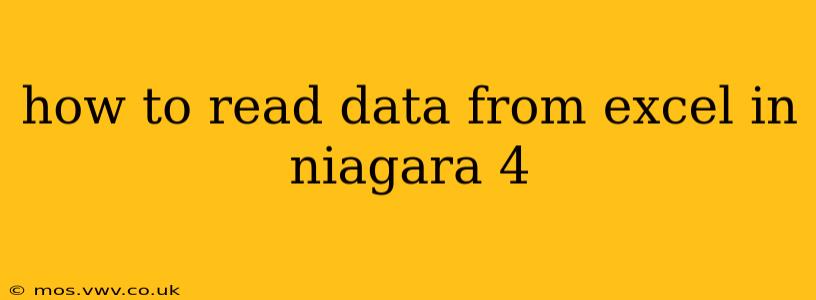Niagara 4 doesn't have built-in functionality to directly read data from Excel files. Unlike some other SCADA systems, it doesn't include a dedicated Excel import or export driver. Therefore, achieving this requires a workaround, typically involving an intermediary step to convert the Excel data into a format Niagara 4 can readily consume.
Here's a breakdown of common approaches and considerations:
Understanding Niagara 4's Data Handling Capabilities
Before diving into solutions, it's crucial to understand that Niagara 4 excels at handling data from various sources through its powerful connectivity options. These include OPC servers, databases (like SQL), and various communication protocols. However, it doesn't directly interact with Excel's proprietary file format (.xls, .xlsx).
Methods for Reading Excel Data into Niagara 4
Several strategies can be employed, each with its pros and cons:
1. Using an OPC Server as an Intermediary
This is often the most robust and reliable approach. The process involves:
-
Data Conversion: First, you'll need to convert your Excel data into a format compatible with an OPC server. Common choices include CSV (Comma Separated Values), a simple text file, or even a small database (like SQLite). Various tools—including scripting languages like Python or PowerShell—can automate this conversion.
-
OPC Server Configuration: Next, configure an OPC server (like Kepware, Matrikon, etc.) to read the data from the converted file. The OPC server needs to be configured to expose the data as OPC tags.
-
Niagara 4 Connection: Finally, connect Niagara 4 to the OPC server. You'll then be able to access the data from the Excel file (now represented as OPC tags) within your Niagara 4 application.
Advantages: Reliable, handles large datasets efficiently, and leverages industry-standard OPC communication.
Disadvantages: Requires an external OPC server (often a licensed product), adding complexity and cost.
2. Custom Scripting (Advanced Users)
For experienced programmers, a custom script can bridge the gap. This approach might involve:
-
Script Language: Choose a scripting language supported by your Niagara 4 system (e.g., Python, Java).
-
Excel Library: Employ a library within the chosen scripting language to parse the Excel file (e.g.,
openpyxlfor Python, Apache POI for Java). -
Data Transfer: Write code to read the data from the Excel file and transfer it into Niagara 4's data structures (often using Niagara's scripting API).
Advantages: Highly flexible, allows for tailored solutions.
Disadvantages: Requires advanced programming skills, potentially time-consuming to develop and maintain, and is prone to errors if not implemented correctly.
3. Intermediate Database (Recommended for Regular Updates)
If the Excel data is frequently updated, using a database offers a streamlined and efficient solution:
-
Import to Database: Import the Excel data into a database (e.g., MySQL, PostgreSQL, SQL Server). Many database management systems provide tools for importing Excel files.
-
Niagara 4 Database Connectivity: Configure Niagara 4 to connect to the database using appropriate drivers. You'll then access the data through database queries.
Advantages: Efficient for frequent updates, provides structured data access, and is generally more robust than direct file reads.
Disadvantages: Requires a database server setup and administration.
Choosing the Right Method
The best approach depends on several factors:
- Frequency of updates: For infrequent updates, a one-time conversion to CSV and OPC server might suffice. Frequent updates warrant a database solution.
- Data volume: Large datasets might necessitate an efficient method like the database approach.
- Programming skills: If you're not comfortable with scripting, the OPC server method is often the easiest.
- Budget: Consider the costs associated with OPC servers and database software.
Troubleshooting Tips
- File Paths: Ensure that file paths in your scripts or OPC server configurations are correct.
- Data Types: Match the data types in your Excel file with the expected types in Niagara 4.
- Error Handling: Implement error handling in your scripts to catch potential issues.
- Permissions: Verify that the user account running your scripts or OPC server has the necessary permissions to access the Excel file and the Niagara 4 system.
Remember to consult the Niagara 4 documentation and the documentation for any third-party tools (OPC servers, database systems) you are utilizing. This comprehensive approach ensures a smoother integration process.