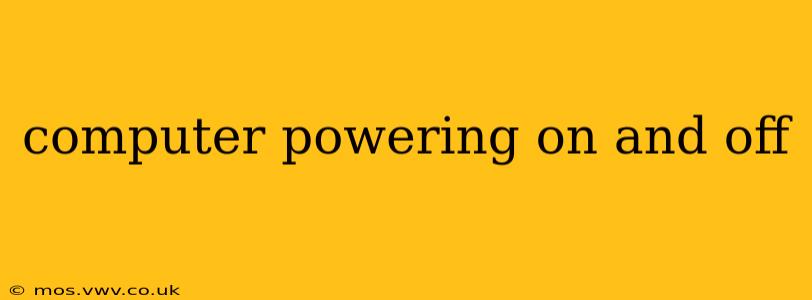A computer that randomly powers on and off is incredibly frustrating. This intermittent rebooting can stem from a variety of sources, from simple fixes to more complex hardware issues. This guide will walk you through troubleshooting this problem, systematically eliminating potential causes to get your computer running smoothly again.
Why is My Computer Turning On and Off Repeatedly?
This is the core question many users face. The reasons are diverse, ranging from overheating to failing power supplies. Let's explore some of the most common culprits:
Overheating
One of the most frequent causes of a computer powering on and off is overheating. When components like the CPU or GPU get too hot, the system will often shut down to prevent damage.
- Check for Dust Buildup: Open your computer case (after unplugging it!) and inspect for excessive dust accumulation on the fans, heatsinks, and other components. Dust restricts airflow, leading to higher temperatures. Clean it thoroughly using compressed air.
- Monitor Temperatures: Download monitoring software (like HWMonitor or Core Temp) to check the temperatures of your CPU and GPU under load. If they're consistently exceeding their safe operating temperatures, you may need to replace thermal paste or consider better cooling solutions.
- Ensure Proper Airflow: Make sure your computer case has adequate ventilation. Avoid placing it in confined spaces or on surfaces that obstruct airflow.
Power Supply Issues
A failing power supply unit (PSU) is a common cause of unpredictable power cycling. A failing PSU might not deliver enough power consistently, leading to shutdowns.
- Check the Power Cord: Begin with the basics: ensure the power cord is securely connected to both the computer and the wall outlet. Try a different outlet to rule out power issues at the wall.
- Listen for Unusual Noises: A failing PSU often emits unusual noises, such as whining, clicking, or buzzing. If you hear any of these sounds, it's a strong indicator of a problem.
- Test the PSU (Advanced): If you're comfortable working with computer hardware, you can test your PSU with a PSU tester. This is a more advanced troubleshooting step.
Hardware Failures
Other hardware components can also trigger intermittent reboots.
- RAM Issues: Faulty RAM can cause system instability and random shutdowns. Try reseating your RAM modules or testing them individually using diagnostic tools like Memtest86+.
- Hard Drive Problems: A failing hard drive or SSD can also lead to power cycling. Run a disk check (e.g.,
chkdskin Windows) to check for errors. Consider replacing the drive if problems persist. - Overclocking: If you've overclocked your CPU or GPU, try reverting to the default clock speeds. Overclocking can push components beyond their safe operating limits, causing instability.
Driver Problems
Outdated or corrupted drivers can also cause system instability.
- Update Drivers: Update all your drivers, especially graphics drivers and chipset drivers, to the latest versions from the manufacturer's website.
Software Conflicts
Software conflicts can occasionally trigger system crashes and reboots.
- Recent Software Installations: Consider if you recently installed any new software. If so, uninstall it to see if it resolves the issue.
- Malware and Viruses: Malware and viruses can disrupt system processes and cause unexpected shutdowns. Run a full system scan with your antivirus software.
BIOS/UEFI Settings
Incorrect BIOS or UEFI settings can sometimes lead to instability.
- Check BIOS Settings: Access your computer's BIOS/UEFI settings and check for any unusual configurations. Restore default settings if you're unsure about specific options. Look for settings related to power management, voltages, or boot order.
What to do if your computer keeps restarting?
This depends on the cause identified. If it's dust, cleaning is your solution. If it's a failing component, you will likely need a replacement. Addressing software issues might involve updating drivers or uninstalling conflicting programs. Always back up your important data before undertaking significant hardware repairs or replacements.
How can I prevent my computer from turning on and off?
Prevention is key! Regularly maintain your computer to avoid overheating, keep your software updated, and monitor hardware health proactively.
By systematically addressing these potential causes, you can effectively troubleshoot your computer's intermittent reboots and get it back up and running reliably. Remember to always back up your data before attempting any significant repairs.