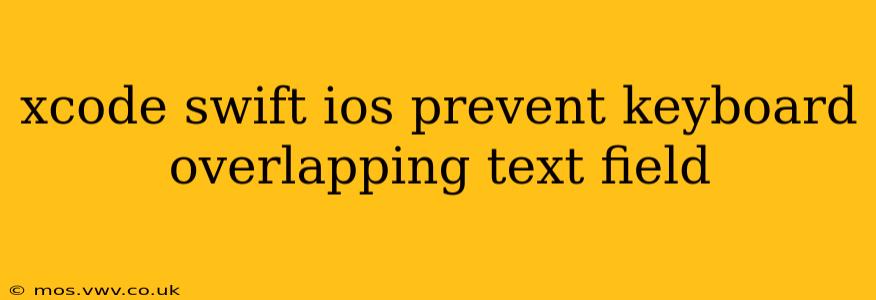Keyboard overlap is a common frustration for iOS developers. It occurs when the onscreen keyboard obscures text fields, preventing users from seeing or interacting with crucial input areas. This comprehensive guide details effective strategies to prevent this, ensuring a seamless user experience in your Swift iOS applications. We'll cover various approaches, from simple adjustments to more sophisticated techniques.
Understanding the Problem: Why Does Keyboard Overlap Occur?
The root cause of keyboard overlap is simple: the keyboard takes up screen real estate, and if a text field is positioned too close to the bottom of the screen, the keyboard will cover it. This is especially problematic on smaller devices or when dealing with lengthy forms.
Simple Solutions: Adjusting the Text Field Position
The most straightforward approach is to strategically position your text fields. Avoid placing them near the bottom of the screen. This seemingly obvious solution often resolves the problem for many applications, especially those with shorter forms.
Using Auto Layout Constraints
Leverage Auto Layout constraints effectively. Instead of setting fixed vertical positions, utilize constraints that dynamically adjust the text field's position relative to the safe area. The safe area ensures your elements don't overlap with the status bar, navigation bar, or, crucially, the keyboard.
// Example: Constraint for a text field, using the safe area
textField.bottomAnchor.constraint(equalTo: view.safeAreaLayoutGuide.bottomAnchor, constant: -20).isActive = true
The -20 constant provides a buffer, preventing the text field from directly touching the keyboard. Adjust this value as needed.
Advanced Techniques: Handling Keyboard Notifications
For more complex scenarios or when dealing with dynamic content, using keyboard notifications provides a robust solution. These notifications allow your app to respond to keyboard appearance and disappearance events.
Observing Keyboard Notifications
Here's how you can implement keyboard notification handling in Swift:
// Add observers for keyboard notifications
NotificationCenter.default.addObserver(self, selector: #selector(keyboardWillShow), name: UIResponder.keyboardWillShowNotification, object: nil)
NotificationCenter.default.addObserver(self, selector: #selector(keyboardWillHide), name: UIResponder.keyboardWillHideNotification, object: nil)
@objc func keyboardWillShow(notification: NSNotification) {
// Get keyboard frame size and animation duration
guard let keyboardFrame = notification.userInfo?[UIResponder.keyboardFrameEndUserInfoKey] as? CGRect,
let animationDuration = notification.userInfo?[UIResponder.keyboardAnimationDurationUserInfoKey] as? Double else { return }
// Adjust view's frame based on keyboard frame and animation duration
UIView.animate(withDuration: animationDuration) {
self.view.frame.origin.y -= keyboardFrame.height
}
}
@objc func keyboardWillHide(notification: NSNotification) {
// Get animation duration
guard let animationDuration = notification.userInfo?[UIResponder.keyboardAnimationDurationUserInfoKey] as? Double else { return }
// Reset view's frame and animation duration
UIView.animate(withDuration: animationDuration) {
self.view.frame.origin.y = 0
}
}
// Don't forget to remove observers in deinit
deinit {
NotificationCenter.default.removeObserver(self)
}
This code shifts the entire view upward when the keyboard appears and restores it when the keyboard disappears. Remember to adjust the view.frame.origin.y adjustment based on your specific layout needs.
Using UIScrollView for Scrolling Content
For forms with multiple text fields, a UIScrollView is highly recommended. This allows the user to scroll through the form even when the keyboard is visible, preventing any content from being hidden. Ensure your text fields are properly constrained within the UIScrollView.
Avoiding Common Mistakes
- Hardcoded Values: Avoid hardcoding values for text field positions or keyboard height adjustments. Use Auto Layout and adapt to different screen sizes.
- Ignoring Safe Area: Always constrain views to the safe area to account for system elements like the status bar and keyboard.
- Incorrect Notification Handling: Properly add and remove keyboard notification observers to prevent memory leaks.
Conclusion: Crafting a Smooth User Experience
Preventing keyboard overlap is essential for building a user-friendly iOS application. By combining appropriate Auto Layout constraints with careful handling of keyboard notifications, you can create a smooth and intuitive user experience, even on devices with smaller screens or complex forms. Remember to always prioritize a user-centric approach, testing thoroughly on different devices and iOS versions.