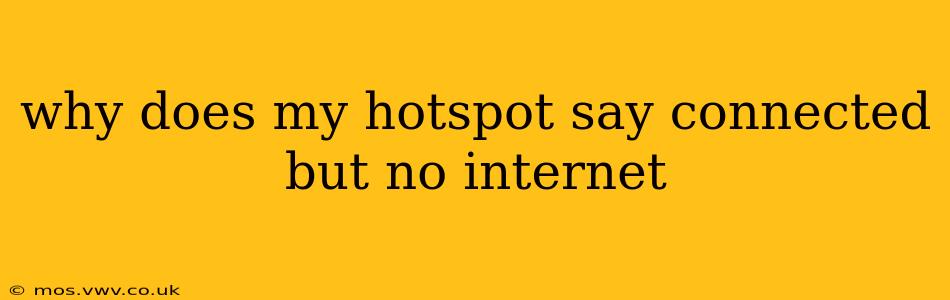Why Does My Hotspot Say Connected But No Internet? Troubleshooting Your Wi-Fi Hotspot
It's incredibly frustrating when your phone's hotspot says "connected," but you're still staring at a blank screen, unable to access the internet. This common problem can stem from several sources, and this guide will walk you through the most likely culprits and how to fix them. Let's dive in!
1. Is Your Mobile Data Turned On and Working?
This might seem obvious, but the most fundamental issue is often the simplest. Ensure your mobile device's cellular data is switched on and functioning correctly. Try browsing the internet directly on your phone—if you can't connect, the problem isn't your hotspot, but your cellular data plan. Contact your carrier to troubleshoot potential issues with your service.
2. Is Your Hotspot Actually Enabled and Working?
Double-check that your hotspot is properly activated and functioning. Sometimes, an accidental tap or a software glitch can disable it without your knowledge. Restart your phone to refresh its systems. Also, make sure you haven't exceeded your data limit. Carriers often throttle or temporarily suspend service once you reach your data cap.
3. Is There a Problem with Your Hotspot's Settings?
Incorrect hotspot settings can prevent devices from connecting properly, even if the hotspot is showing as connected. Here's what to review:
- Password: Ensure the password you entered on your connecting device is correct. Double-check for typos.
- Security Type: Try changing the security type (WPA2 PSK is generally recommended) to see if that resolves the connection issues.
- DNS Settings: Sometimes, incorrect DNS settings can block internet access. Try setting your device's DNS to Google Public DNS (8.8.8.8 and 8.8.4.4) or Cloudflare DNS (1.1.1.1 and 1.0.0.1). Instructions for changing DNS settings vary depending on your device's operating system.
4. Too Many Devices Connected to the Hotspot?
Many phone plans have limits on the number of devices that can simultaneously connect to a hotspot. If you have too many devices connected, try disconnecting some to see if that resolves the connectivity issue.
5. Is There a Problem with Your Device's Network Settings?
Your internet-connected device (laptop, tablet, etc.) might have a problem with its network settings that's preventing it from accessing the internet even though it's connected to the hotspot. Try these steps:
- Forget the Network: On your device, forget or remove the hotspot network and then reconnect.
- Restart Your Device: Restarting your device can often clear up minor software glitches interfering with network connectivity.
- Check for Software Updates: Ensure both your phone (the hotspot) and your connecting device have the latest software updates installed. Outdated software can contain bugs affecting networking.
6. Network Congestion or Carrier Issues?
Sometimes, network congestion in your area or temporary outages from your mobile carrier can prevent your hotspot from working correctly. Check with your carrier to see if there are any reported outages. Consider trying the hotspot in a different location to rule out local network problems.
7. Airplane Mode and Other Interference
Temporarily turn Airplane Mode on and then off on both your phone and your connecting device. This can reset network settings and resolve interference. Also, check for any physical obstructions that might be interfering with the signal, such as thick walls or metal objects.
8. Hardware or Software Problems?
In rare cases, a hardware or software problem on your phone could be the cause. If all else fails, consider factory resetting your phone (backing up your data first!), or contacting your mobile carrier or device manufacturer for support.
By systematically working through these troubleshooting steps, you should be able to pinpoint why your hotspot says connected but lacks internet access and get back online. Remember to always start with the simplest solutions and progressively move to more complex ones.