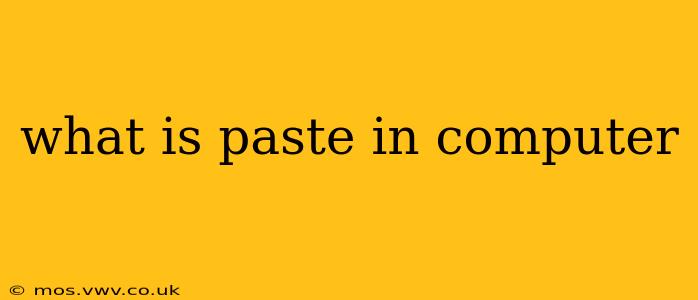The "paste" function in computing is a fundamental command that allows you to insert previously copied or cut data into a new location. Think of it as a digital version of taking something from one place and putting it somewhere else. It's a ubiquitous feature found in nearly every software application, from simple text editors to complex graphic design programs. Understanding how paste works and its nuances can significantly improve your efficiency and workflow.
What Happens When You Paste?
When you select the "paste" command (usually via a keyboard shortcut like Ctrl+V or Cmd+V), the application retrieves the data stored in its clipboard. This clipboard is a temporary storage area that holds the last copied or cut information. The pasted data then appears at your cursor's current position, effectively inserting a duplicate or relocating the original content.
Different Types of Data You Can Paste
The beauty of the paste function lies in its versatility. You aren't limited to just text. Here are some examples of data types you can typically paste:
- Text: This is the most common use case. You can copy and paste sentences, paragraphs, entire documents, or even code snippets.
- Images: Copy an image from a website or file, and paste it into a document, email, or image editor.
- Files: Some applications allow you to paste entire files or file paths, depending on their functionality.
- Formatted Text: When you paste text, formatting like bold, italics, font size, and colors can sometimes be retained, though this often depends on the compatibility between the source and destination applications.
- Data from Spreadsheets: You can copy and paste cells, rows, or entire spreadsheets between different spreadsheet programs or into other applications that accept tabular data.
How to Paste: Keyboard Shortcuts and Menu Options
Most applications provide two main ways to access the paste function:
- Keyboard Shortcuts: The universally recognized shortcuts are Ctrl+V (Windows) and Cmd+V (macOS). These shortcuts are highly efficient and allow for quick pasting without needing to use the mouse.
- Menu Options: The "Edit" menu in most applications will include a "Paste" option. This is a useful alternative, especially if your keyboard shortcuts are malfunctioning or you prefer using the mouse.
What is the Difference Between Copy and Paste vs. Cut and Paste?
The key difference lies in what happens to the original data:
- Copy and Paste: The original data remains untouched in its original location. Pasting creates a duplicate.
- Cut and Paste: The original data is removed from its original location and moved to the new location. This is essentially a "move" operation.
Can I Paste from One Application to Another?
Yes, generally speaking, you can paste data between different applications. However, the success and fidelity of the paste operation depend on the compatibility between the applications. Formatted text, for example, might not transfer perfectly between all programs. Certain applications might also have limitations on what types of data they accept via pasting.
What are Some Common Issues When Pasting?
- Formatting Issues: As mentioned above, formatting can be lost or altered during the paste process.
- Compatibility Problems: Some applications may not support the data type you're trying to paste.
- Clipboard Limitations: The clipboard has limited storage capacity, so very large files might not paste successfully.
- Security Concerns: Pasting data from untrusted sources can introduce security risks, particularly if it contains malicious code.
Understanding the nuances of the paste function, its capabilities, and its potential limitations helps you leverage its power effectively and efficiently within your digital workflow. Mastering copy and paste is a fundamental skill for anyone working with computers.