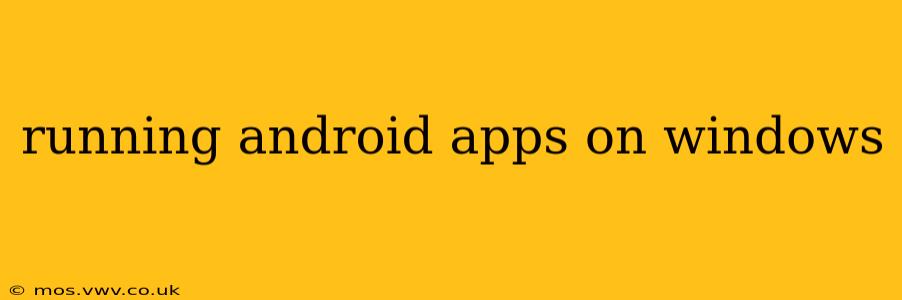For years, the question of how to run Android apps on Windows has been a common one. The good news is that several methods now exist, offering varying degrees of functionality and ease of use. This guide will explore the best options, helping you determine which solution best fits your needs.
What are the Best Ways to Run Android Apps on Windows?
There's no single "best" way, as the ideal method depends on your technical skills and the specific apps you want to run. However, the top contenders generally fall into these categories:
-
Android Emulators: These create a virtual Android environment on your Windows PC. They offer the most comprehensive solution, allowing you to run almost any Android app. However, they can be resource-intensive.
-
Windows Subsystem for Android (WSA): Officially supported by Microsoft, WSA provides a relatively seamless Android experience within Windows 11. It's generally faster and more efficient than third-party emulators.
-
App-Specific Solutions: Some Android apps offer their own Windows versions or web-based alternatives. This is the simplest solution if available, requiring no additional software.
How to Run Android Apps on Windows using an Emulator?
Several robust Android emulators are available, including:
- BlueStacks: A popular choice known for its user-friendly interface and good performance.
- NoxPlayer: Another strong contender, often praised for its customization options.
- Genymotion: A more advanced emulator favored by developers for its extensive features.
Each emulator has its own installation process and configuration options. Generally, you download the installer, run it, and follow the on-screen instructions. Once installed, you can download and install Android apps within the emulator just as you would on a physical Android device. Remember that the performance of emulators can vary depending on your computer's specifications. Higher-end PCs with more RAM and a powerful processor will provide a smoother experience.
What are the Pros and Cons of Using Android Emulators?
Pros:
- Wide App Compatibility: Generally compatible with a vast range of Android apps.
- Extensive Features: Many emulators offer advanced features like keyboard mapping and GPS simulation.
- Access to Google Play Store: Most emulators provide access to the Google Play Store for easy app installation.
Cons:
- Resource Intensive: Can consume significant system resources, potentially slowing down your computer.
- Performance Variations: Performance can vary depending on your system's specs and the emulator used.
- Potential for Bugs and Glitches: Like any software, emulators can occasionally experience bugs or compatibility issues.
How to Run Android Apps on Windows 11 using the Windows Subsystem for Android (WSA)?
WSA offers a more integrated approach than emulators. It's available for Windows 11 and provides a more native Android experience. To install it:
- Enable the Virtual Machine Platform: This is typically done through Windows Features.
- Enable the Windows Subsystem for Android: You can usually do this via the Windows settings app.
- Download the Amazon Appstore: WSA relies on the Amazon Appstore for app downloads.
Once installed, you can access and use the Amazon Appstore to install compatible Android apps. Keep in mind that the app selection within the Amazon Appstore is smaller than the Google Play Store.
What are the Pros and Cons of Using WSA?
Pros:
- Improved Performance: Generally offers better performance compared to most third-party emulators.
- Integration with Windows: Seamlessly integrates with the Windows operating system.
- Regular Updates: Microsoft regularly updates WSA, addressing bugs and improving performance.
Cons:
- Limited App Selection: Access is primarily through the Amazon Appstore, which lacks the breadth of the Google Play Store.
- Windows 11 Requirement: Only available for Windows 11.
- Potential for Compatibility Issues: While improving, some apps may still exhibit compatibility problems.
Are there other ways to run Android apps on my Windows PC?
Yes, certain apps offer native Windows versions or web-based alternatives. This removes the need for emulation entirely. Checking the app's official website or app store listing will determine if this is an option.
How Do I Choose the Right Method?
The optimal method depends on your specific needs and technical expertise:
- For Casual Users Seeking Ease of Use: WSA is a great option if you have Windows 11 and don't need access to every Android app.
- For Users Needing Broad App Compatibility: A high-performance emulator is preferable.
- For Developers or Advanced Users: Emulators offer advanced features and customization.
This comprehensive guide should equip you with the knowledge to choose and effectively run Android apps on your Windows PC. Remember to always download software from trusted sources to minimize security risks.