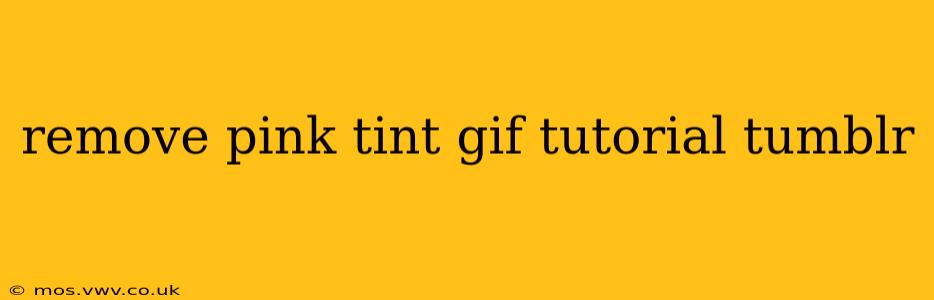So, you've got a GIF, but it's got that pesky pink tint ruining the vibe? Don't worry, Tumblr users! This tutorial will guide you through several methods to remove that unwanted pink cast and restore your GIF to its former glory. We'll cover techniques for various editing software and levels of experience, ensuring you can achieve the perfect result.
Why Do GIFs Get a Pink Tint?
Before diving into solutions, let's briefly understand why this issue arises. A pink tint often occurs due to compression artifacts during GIF creation or uploading. Sometimes, the original source file itself might have a slight color imbalance that gets amplified during the GIF conversion process. This is particularly common with GIFs sourced from videos or images with less-than-ideal color correction.
Method 1: Using Photoshop (For Advanced Users)
Photoshop offers the most robust tools for color correction. This method is ideal if you're comfortable navigating its interface.
- Open your GIF: Import your GIF into Photoshop. Photoshop handles GIFs as a sequence of frames.
- Adjust Color Balance: Go to
Image > Adjustments > Color Balance. Experiment with the sliders to neutralize the pink tint. You might need to adjust the midtones and highlights separately for optimal results. Focus on reducing the magenta (pink) component. - Selective Color Adjustment (optional): For finer control, use
Image > Adjustments > Selective Color. Target the reds and magentas, reducing their intensity. - Curves Adjustment (advanced): For expert-level control, utilize the
Curvesadjustment layer to fine-tune the color channels individually. This allows for precise adjustments to specific color ranges. - Save as Optimized GIF: Once satisfied, save your GIF. Choose the "Save for Web (Legacy)" option to optimize file size and maintain GIF quality. Experiment with different settings to find the balance between quality and file size.
Method 2: Using Online GIF Editors (For Beginners)
Several online tools offer simplified color correction capabilities. These are great for quick edits without needing to install software. Some popular choices include:
- Ezgif.com: This website provides a range of tools, including color adjustments. You'll typically find a "Color Adjustment" or "Adjust Colors" option.
- Photopea: This free online editor is a powerful alternative to Photoshop, providing similar tools in a browser-based environment.
The process usually involves uploading your GIF, selecting the color correction feature, adjusting the sliders, and then downloading the modified GIF. Each platform's interface varies slightly, so consult its help documentation if needed.
Method 3: Using GIMP (A Free Alternative to Photoshop)
GIMP (GNU Image Manipulation Program) is a powerful, free, and open-source image editor. Its interface is slightly steeper than online editors, but still manageable.
The process mirrors Photoshop: import the GIF, use the color balance or curves tools to adjust the colors, and then export it as an optimized GIF. You'll find similar adjustments under the "Colors" menu.
How to Prevent Pink Tints in Future GIFs?
Proactive measures can prevent future pink tint issues:
- High-Quality Source Material: Start with high-resolution source images or videos.
- Proper Color Correction Before GIF Creation: Adjust colors in the original file before making it a GIF.
- GIF Compression Settings: Experiment with different GIF compression levels during the creation process to find the optimal balance between file size and quality.
What if the Pink Tint is Stubborn?
If you've tried these methods and the pink tint persists, the issue might stem from the source material itself. It might require more advanced techniques or tools beyond the scope of this tutorial.
By following these methods, you can effectively remove that pesky pink tint from your GIFs and restore their visual appeal. Remember to save a backup of your original GIF before making any significant edits. Happy GIF-making!