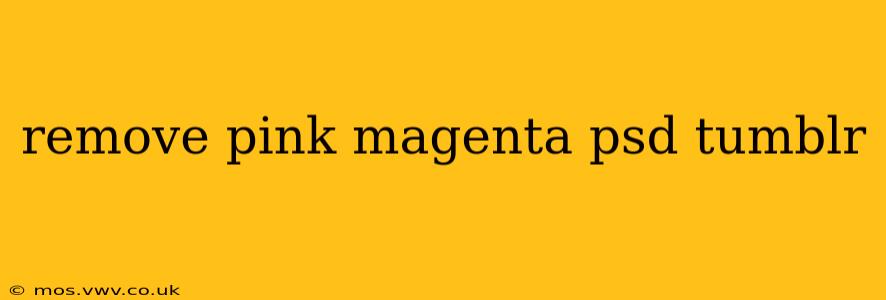Removing Pink and Magenta from Your PSD Files: A Comprehensive Guide
Are you struggling with unwanted pink or magenta hues in your Photoshop (PSD) files? This is a surprisingly common issue, often stemming from color profile mismatches or incorrect color settings. This guide will walk you through various methods to effectively remove or neutralize these pesky colors, transforming your designs into the vibrant masterpieces they're meant to be.
Understanding the Problem:
Before diving into solutions, it's helpful to understand why pink or magenta might appear unexpectedly. Several factors can contribute:
- Color Profile Issues: A mismatch between your monitor's color profile and the document's color profile can lead to inaccurate color representation. What appears as a neutral color on your screen might show up as pink or magenta on another system.
- Incorrect Color Mode: Using the wrong color mode (e.g., RGB instead of CMYK for print) can cause color shifts.
- Image Degradation: Poorly compressed or damaged images can sometimes exhibit unexpected color casts.
- Color Balance Issues: An overall imbalance in the color channels of your image might manifest as a pink or magenta tint.
Now, let's tackle the solutions:
1. Checking Color Profiles and Modes
This is the first and often most crucial step.
- Verify Color Profile: Go to
Edit > Color Settingsin Photoshop. Ensure that your working space and document profiles are correctly set. Common profiles include sRGB and Adobe RGB. Experimenting with different profiles might reveal the underlying issue. - Check Color Mode: Go to
Image > Mode. Ensure you're using the appropriate color mode for your project (RGB for web, CMYK for print). Converting between modes can sometimes fix color discrepancies.
2. Using Color Balance Adjustments
A simple and effective method to neutralize pink/magenta is to utilize Photoshop's Color Balance adjustment layer.
- Add an Adjustment Layer: Go to
Layer > New Adjustment Layer > Color Balance. - Adjust Sliders: Carefully adjust the sliders for shadows, midtones, and highlights. Subtracting magenta in the highlights and midtones, and potentially adding a touch of green, can often counteract the pink cast. Work iteratively, making small adjustments and previewing the results.
3. Employing Selective Color Adjustments
For more precise control, the Selective Color adjustment layer offers granular adjustments.
- Add an Adjustment Layer: Go to
Layer > New Adjustment Layer > Selective Color. - Target Colors: Select "Reds," "Magentas," "Yellows," or "Cyans" depending on the areas you want to correct. Subtracting magenta from these channels should reduce the unwanted hue.
4. Utilizing Hue/Saturation Adjustments
This adjustment layer offers a straightforward method to modify the overall hue and saturation.
- Add an Adjustment Layer: Go to
Layer > New Adjustment Layer > Hue/Saturation. - Adjust Hue: Carefully adjust the Hue slider to shift the overall color balance, reducing the intensity of the pink or magenta.
5. Exploring Channel Mixer Adjustments
For advanced users, the Channel Mixer adjustment offers considerable flexibility in controlling individual color channels. This is powerful but requires a more experienced understanding of color theory.
- Add an Adjustment Layer: Go to
Layer > New Adjustment Layer > Channel Mixer. - Adjust Channels: Experiment with adjusting the Red, Green, and Blue channels to achieve the desired color correction.
6. How to Avoid Pink/Magenta Issues in the Future:
- Maintain Consistent Color Profiles: Use a single, consistent color profile throughout your workflow.
- Proper Image Acquisition: Ensure your source images are properly calibrated and in the correct color mode.
- Regular Backups: Create backups of your PSD files to prevent data loss during color corrections.
By systematically applying these techniques and understanding the potential causes, you can effectively remove or neutralize unwanted pink and magenta tones from your PSD files, creating clean, accurate, and visually stunning designs. Remember to always work on a copy of your original file to avoid accidentally damaging your original work.