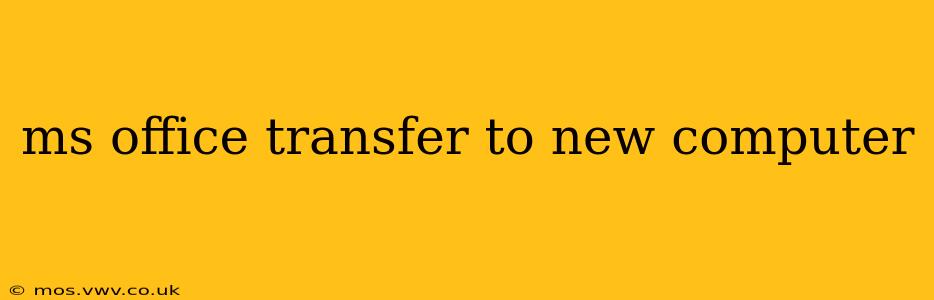Switching to a new computer can be exciting, but transferring your important files and software, like Microsoft Office, can feel daunting. This comprehensive guide will walk you through the process of seamlessly transferring your Microsoft Office suite to your new computer, ensuring a smooth transition and minimizing disruption to your workflow. We'll cover various methods, addressing common concerns and providing troubleshooting tips along the way.
How Do I Transfer Microsoft Office to a New Computer?
The method for transferring Microsoft Office to a new computer depends on how you originally obtained your license. There are three main scenarios:
-
Microsoft 365 Subscription: If you have a Microsoft 365 subscription (formerly Office 365), the process is straightforward. Simply sign in to your Microsoft account on your new computer. This will automatically activate your Office apps. You don't need to transfer files; your data remains synced via the cloud.
-
One-Time Purchase (Standalone License): For a one-time purchase of Microsoft Office, you'll need to uninstall Office from your old computer and then install it on your new one using your product key. The product key is usually found on the packaging or in a confirmation email.
-
Pre-installed Office: If Microsoft Office came pre-installed on your old computer, you'll likely need to contact your computer's manufacturer or the original seller for assistance with transferring the license, if such transfer is allowed. It's important to check your original purchase agreement for transfer information.
What Happens to My Microsoft Office Files When I Get a New Computer?
This depends on where you store your files. Microsoft Office applications themselves are distinct from your documents, spreadsheets, and presentations. Your files are not automatically transferred when you install Office on a new computer. You need to back up your important files and transfer them separately to your new computer. Here are some common ways to do so:
-
Cloud Storage: Using cloud storage services like OneDrive, Google Drive, or Dropbox allows you to access your files from any device. This is the easiest and safest method. Your files are synced automatically and will be available on your new computer once you log in.
-
External Hard Drive: Copy your files to an external hard drive and then transfer them to your new computer. This is a good option for large files or if you don't have a reliable internet connection.
-
USB Flash Drive: Similar to an external hard drive, a USB flash drive allows you to physically transfer files. However, this method is less efficient for large quantities of data.
How Do I Deactivate Microsoft Office on My Old Computer?
Deactivating Microsoft Office on your old computer is generally not necessary for Microsoft 365 subscriptions (your license is linked to your account). However, for one-time purchases, consider deactivating it to avoid license conflicts. This usually involves logging out of your Microsoft account within the Office applications. Microsoft's support website provides instructions specific to each Office version.
Can I Transfer My Microsoft Office License to Another Computer?
The answer depends on your license type:
-
Microsoft 365: You can install Microsoft 365 on multiple devices simultaneously, generally up to five, as long as you're the only one using them. However, if you exceed the permitted number of devices, you may need to deactivate Office from one device before installing it on a new one.
-
One-Time Purchase: This is usually a per-computer license. Transferring it to a new computer might require contacting Microsoft Support or following the instructions in the software’s license agreement. It is not usually possible to simply move the license from one computer to another.
Do I Need to Reinstall Microsoft Office on My New Computer?
Yes, if you have a one-time purchase, you'll need to reinstall Microsoft Office on your new computer using your product key. For Microsoft 365 subscriptions, simply logging into your account will download and install the applications.
How Can I Back Up My Microsoft Office Files?
Regular backups are crucial. Use a combination of cloud storage and local backups (external hard drive) to ensure data safety. Schedule automatic backups to minimize the risk of data loss.
By following these steps and understanding the differences between subscription and one-time purchase licenses, you can confidently transfer your Microsoft Office suite to your new computer. Remember to prioritize backing up your files, as this is the most important aspect of the process.