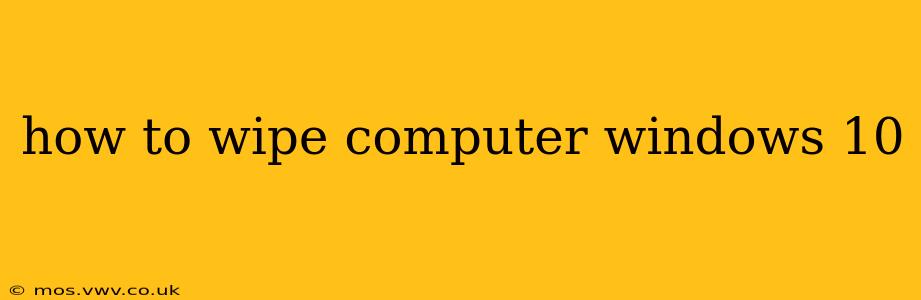Completely wiping your Windows 10 computer, also known as a clean install or factory reset, can be necessary for various reasons. Perhaps you're selling your computer, experiencing persistent software issues, or simply want a fresh start. This comprehensive guide outlines several methods to wipe your Windows 10 computer, catering to different levels of technical expertise. We'll explore the nuances of each method, helping you choose the best approach for your situation.
What Does "Wiping" a Computer Actually Mean?
Before diving into the methods, let's clarify what "wiping" a computer entails. It involves completely removing all data and software from your hard drive, effectively returning your computer to a factory-fresh state. This differs from simply deleting files; wiping uses specialized tools to overwrite data, making recovery extremely difficult.
Method 1: Resetting Your PC (Keeping Your Files or Removing Them)
This is the simplest method built into Windows 10. It allows you to choose whether to keep your personal files or remove them entirely.
Steps:
- Open Settings: Click the Start button, then select "Settings" (the gear icon).
- Navigate to Update & Security: Click on "Update & Security."
- Select Recovery: Choose "Recovery" from the left-hand menu.
- Reset this PC: Under "Reset this PC," click "Get started."
- Choose an Option: You'll be presented with two options:
- Keep my files: This option removes apps and settings but keeps your personal files.
- Remove everything: This option completely wipes your hard drive, removing all data and settings. This is the more thorough "wipe."
- Choose a Reset Method: Select whether you want to reinstall Windows 10 from the cloud or use local files (the latter is faster if you have enough space).
- Confirm and Proceed: Once you've selected your preferences, click "Reset" and follow the on-screen instructions. This process may take a considerable amount of time.
Method 2: Using a Windows 10 Installation Media
This method offers a more thorough wipe and is often preferred when selling or donating a computer. You'll need a bootable USB drive or DVD with the Windows 10 installation media.
Steps:
- Create Installation Media: Download the Windows 10 Media Creation Tool from Microsoft's website and use it to create bootable installation media.
- Boot from Installation Media: Insert the USB drive or DVD and restart your computer. You'll likely need to enter your BIOS settings (usually by pressing Del, F2, F10, or F12 during startup – check your motherboard's manual) to change the boot order and prioritize the USB/DVD drive.
- Install Windows: Follow the on-screen instructions to install Windows 10. During the installation process, you'll have the option to choose the drive to install Windows on. Select the drive containing your existing Windows installation and choose the option to delete all partitions before proceeding. This ensures a complete wipe.
Method 3: Using Third-Party Data Wipe Software (For Extra Security)
For those requiring the most secure wipe, third-party data wiping software offers multiple overwrite passes, making data recovery virtually impossible. These tools often cost money and require some technical knowledge. Research reputable software before using this method.
How to Completely Erase Everything on a Windows 10 Computer?
This question addresses the core of the article. Method 2 (using installation media) and selecting the "Remove everything" option in Method 1 are the most effective ways to completely erase everything. Using third-party software provides an additional layer of security.
What Happens After I Wipe My Computer?
After wiping your computer using any of the above methods, you'll essentially have a brand-new Windows 10 installation. You'll need to go through the initial setup process, creating a user account and customizing settings. Remember to install all necessary drivers and software after the wipe.
Is it Safe to Wipe My Computer Myself?
Yes, it's generally safe to wipe your computer yourself using the built-in Windows 10 tools or installation media. However, always back up important data before proceeding. If you're uncomfortable performing these steps, seeking professional help is a viable option.
What if I’m Selling My Computer?
If selling your computer, a thorough wipe using Method 2 or third-party software is recommended to protect your personal data. This is crucial for security and privacy.
This guide covers multiple approaches to wiping your Windows 10 computer. Remember to choose the method that best suits your technical skills and security requirements. Always back up important data before starting the wiping process. If you are unsure about any step, seek professional assistance.