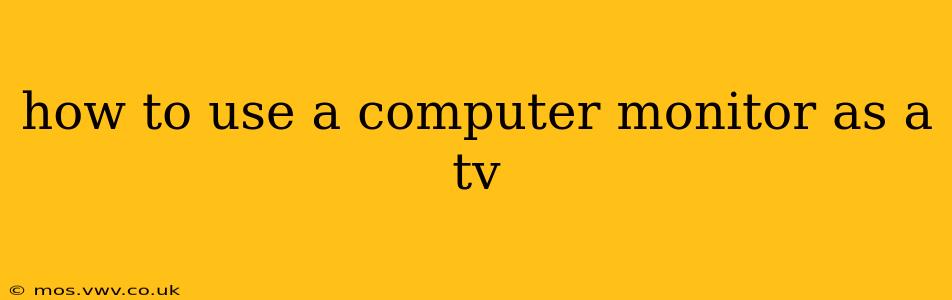Using your computer monitor as a TV might seem like a niche idea, but it can be surprisingly practical! Whether you're in a small apartment with limited space or simply want a secondary screen for casual viewing, turning your monitor into a makeshift TV is achievable. This guide will walk you through the process, covering various aspects and addressing common questions.
What You'll Need
Before we dive into the steps, let's outline what you'll need to successfully use your computer monitor as a TV:
- A Computer Monitor: This is the obvious first step! Ensure your monitor has the necessary inputs (HDMI, VGA, DisplayPort) to connect to your video source.
- A Video Source: This could be a streaming device like a Roku, Chromecast, Amazon Fire Stick, or a gaming console (Xbox, PlayStation, Nintendo Switch). Alternatively, you can connect a cable box or even your laptop directly.
- Connecting Cables: You'll need the appropriate cables to connect your video source to your monitor. The specific cable type depends on the input ports available on both devices.
Connecting Your Devices
The connection process is relatively straightforward. Here's a step-by-step guide:
- Choose Your Input: Identify the available input ports on your monitor (usually HDMI, DisplayPort, or VGA). The most common and recommended is HDMI, as it offers high-quality video and audio.
- Select the Right Cable: Select the appropriate cable based on the input port on your monitor and the output port on your video source.
- Connect the Cables: Connect one end of the cable to your video source and the other end to your monitor.
- Turn on Devices: Turn on your monitor and video source. Your monitor should automatically detect the input and display the video from your selected source.
- Adjust Settings (if necessary): If the image isn't displayed correctly, you may need to adjust the input source on your monitor and possibly the resolution settings on your video source.
What Audio Options Do I Have?
Many monitors have built-in speakers, although their quality is often subpar. For a better audio experience, you have a couple of options:
- Use External Speakers: Connect external speakers to your video source (often via an optical audio output or 3.5mm headphone jack) for a more immersive sound experience.
- Use Headphones: Connect headphones to your video source for private listening.
Can I Watch Regular Television Programs on My Monitor?
This depends on your setup. If you have a cable box or satellite receiver, you can connect it to your monitor using the appropriate cable. However, streaming services like Netflix, Hulu, or Amazon Prime Video are a much more common and convenient way to watch TV programs on a monitor. You'll need a streaming device to access these services.
How Do I Adjust the Picture Quality?
Monitor settings will typically allow for brightness, contrast, and color adjustments. Refer to your monitor's user manual for specific instructions. Some monitors also allow for advanced picture settings such as sharpness and color temperature.
What is the Best Resolution for Watching TV on My Monitor?
Ideally, match the resolution of your video source to your monitor's native resolution. This will provide the sharpest and clearest picture quality. Most modern monitors support 1080p or even 4K resolution, offering a great viewing experience.
Will My Monitor’s Size Affect Viewing Quality?
Yes, absolutely. A smaller monitor will naturally result in a smaller viewing area. Consider the viewing distance. While a larger monitor is generally better for a comfortable viewing experience, a smaller monitor at a closer distance might still be suitable for casual viewing.
This guide provides a comprehensive overview of using your computer monitor as a TV. Remember to consult your monitor's user manual for specific instructions and settings. By following these steps, you can easily transform your computer monitor into a functional, albeit perhaps not perfect, television alternative.