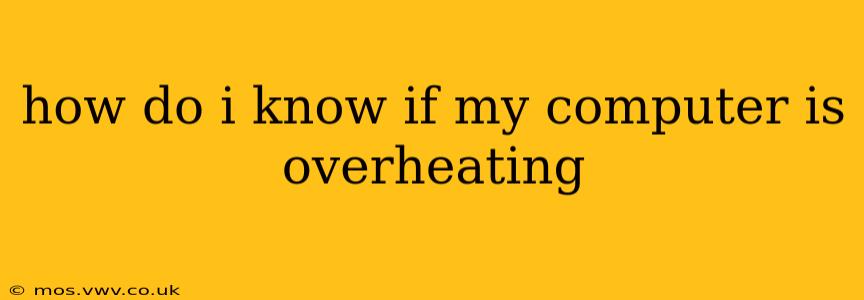Overheating is a serious problem for computers, potentially leading to data loss, hardware damage, and even complete system failure. Knowing the signs of overheating is crucial for maintaining your computer's health and longevity. This guide will walk you through the common indicators and steps to take if you suspect your computer is running too hot.
Common Signs Your Computer Is Overheating
Several symptoms can point to an overheating computer. Let's explore the most frequent ones:
1. Slow Performance and Frequent Freezing: One of the first signs is a noticeable decrease in performance. Applications might take longer to load, the system might freeze intermittently, or you might experience general sluggishness. This happens because the processor, to protect itself, throttles its speed when it gets too hot, leading to reduced performance.
2. Loud Fan Noise: Computers use fans to cool components. If your computer's fans are running constantly at high speed, making a significantly louder-than-usual noise, it could indicate that the system is struggling to stay cool. This is a strong warning sign.
3. Automatic Shutdowns: If your computer unexpectedly shuts down without warning, especially after periods of heavy use like gaming or video editing, overheating is a likely culprit. This is a safety mechanism designed to prevent permanent damage.
4. High CPU Temperature Readings: The most definitive way to check for overheating is to monitor your CPU temperature using system monitoring software. Many free tools are available (like HWMonitor or Core Temp) that display real-time temperature readings. Consult your computer's documentation or the manufacturer's website to determine the safe operating temperature range for your specific CPU. If the temperature consistently exceeds this range, it's a clear sign of overheating.
5. System Instability and Errors: Overheating can lead to system instability, resulting in error messages, blue screen crashes (BSODs on Windows), or kernel panics (on macOS). These errors indicate problems with crucial system functions that are often exacerbated by high temperatures.
What Causes Computer Overheating?
Several factors can contribute to computer overheating:
- Dust Accumulation: Dust buildup on fans and vents restricts airflow, preventing proper cooling.
- Faulty Cooling System: Problems with fans, heat sinks, or thermal paste can significantly impair cooling efficiency.
- High CPU/GPU Usage: Intensive tasks like gaming, video rendering, or cryptocurrency mining generate substantial heat.
- Poor Ventilation: Insufficient airflow around the computer case can hinder heat dissipation.
- Room Temperature: High ambient temperatures can make it harder for the computer to cool itself effectively.
How Can I Reduce My Computer's Temperature?
If you suspect your computer is overheating, here are several steps you can take:
1. Clean the Inside of Your Computer: Dust is a major culprit. Open your computer case (after turning it off and unplugging it!), and carefully use compressed air to remove dust from fans, heat sinks, and other components.
2. Check and Replace Thermal Paste: Thermal paste helps transfer heat from the CPU/GPU to the heat sink. If it's old or dried out, it'll become ineffective, leading to overheating. Replacing it is a relatively simple but potentially delicate process; if uncomfortable, consider professional help.
3. Improve Ventilation: Ensure that there's adequate space around your computer to allow for proper airflow. Avoid placing it in enclosed spaces or blocking its ventilation slots.
4. Monitor Your CPU/GPU Usage: If you regularly push your computer to its limits, consider upgrading your hardware (CPU, GPU, cooling system) to handle the workload better.
5. Use System Monitoring Software: Regularly check your CPU and GPU temperatures to identify potential problems early.
6. Update Drivers: Outdated drivers can sometimes negatively impact thermal management. Keeping them up-to-date ensures optimal performance and may improve cooling efficiency.
What if My Computer Still Overheats After Taking These Steps?
If you've followed these steps and your computer still overheats, it's best to seek professional help. A technician can diagnose more complex issues, such as faulty hardware or other underlying problems. Ignoring persistent overheating can lead to irreversible damage.
By understanding the signs of overheating and taking proactive measures, you can significantly extend the life of your computer and prevent costly repairs. Remember, prevention is always better than cure!