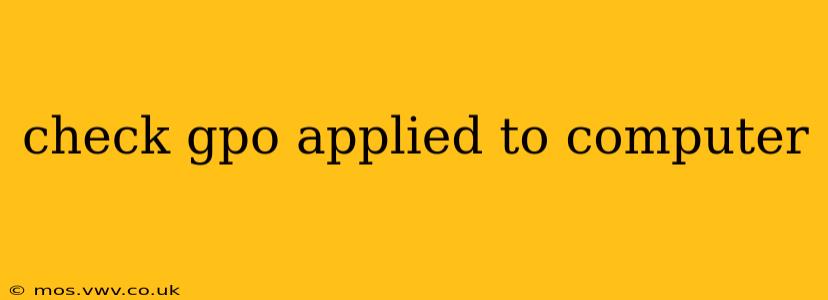Group Policy Objects (GPOs) are a powerful tool in Windows Server environments for managing user and computer settings. Understanding how to check which GPOs are applied to a specific computer is crucial for troubleshooting and maintaining a healthy network. This guide will walk you through various methods to effectively check GPO application, addressing common questions along the way.
What is a Group Policy Object (GPO)?
Before diving into the methods, let's briefly define GPOs. A GPO is a collection of settings that determine how computers and users within a domain behave. These settings can range from simple desktop background changes to complex security configurations. They're centrally managed, allowing administrators to deploy consistent policies across the entire network.
How to Check Which GPOs are Applied to a Computer
Several methods exist to identify the GPOs applied to a specific computer. The best method depends on your comfort level with command-line interfaces and the tools available.
Method 1: Using the gpresult Command
This is the most straightforward method and provides a detailed report. Open an elevated command prompt (Run as administrator) on the target computer and type:
gpresult /h gpresult.html
This command generates an HTML report (gpresult.html) detailing all applied GPOs, including their sources (domain controllers, organizational units, etc.), and the settings they've applied. Open this HTML file in your web browser to review the results. This report clearly shows which GPOs are linked, their application status (successfully applied, failed, etc.), and importantly, the resulting settings.
Method 2: Using the Group Policy Management Console (GPMC)
The GPMC offers a graphical interface for managing GPOs. While it doesn't directly show which GPOs are applied to a specific computer, it helps indirectly. On a domain controller, open the GPMC. You can then browse through your domain structure. By examining the GPOs linked to specific OUs (Organizational Units) containing the target computer, you can infer which GPOs might apply. This is less precise than gpresult but useful for gaining an overview of potential GPOs.
Method 3: Examining the Registry (Advanced Users Only)
The registry contains information about applied GPOs, but navigating it requires advanced technical skills and caution. Incorrect modifications can severely damage your system. The keys to explore are under HKEY_LOCAL_MACHINE\SOFTWARE\Microsoft\Windows\CurrentVersion\Policies. However, directly interpreting the registry entries is complex and not recommended for casual users. The gpresult command offers a far safer and more informative approach.
Frequently Asked Questions (FAQs)
Here are some frequently asked questions regarding checking GPO application:
How do I troubleshoot GPO application issues?
If a GPO isn't applying correctly, the gpresult /h gpresult.html command is your first step. The report will pinpoint the problem, showing whether the GPO failed to apply and potentially indicating the reason (e.g., conflicts, permissions issues). Check event logs for further clues.
Can I see the specific settings applied by a GPO?
Yes, the gpresult report details the applied settings. This is very valuable for understanding the impact of a specific GPO on the system.
What if the gpresult command doesn't show all GPOs?
This can occur due to various reasons, such as network connectivity issues preventing the computer from contacting the domain controller, or problems with the domain controller itself. Investigate network connectivity and domain controller health.
How often are GPOs refreshed?
The refresh interval is configurable and typically defaults to a relatively short period (e.g., 90 minutes). However, you can force a refresh using gpupdate /force in an elevated command prompt. Remember, a forced refresh only applies to already-linked GPOs, it won't magically discover new ones.
By utilizing the methods and information presented above, you can effectively check which GPOs are applied to your computer and troubleshoot any potential issues. Remember to always prioritize using the gpresult command for a comprehensive and reliable analysis.