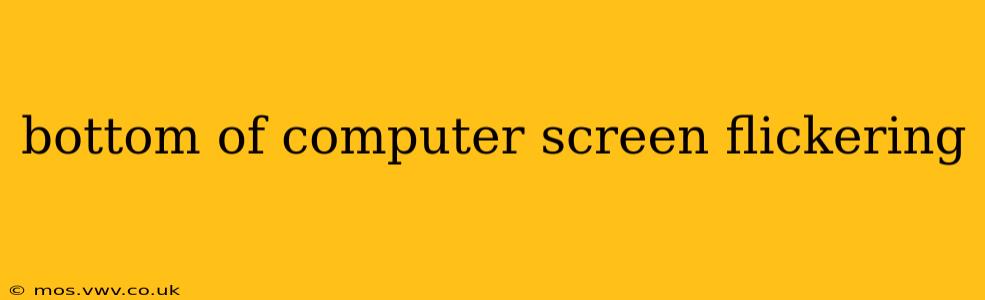A flickering screen, particularly at the bottom, is a frustrating computer problem. It can be caused by a variety of issues, ranging from simple fixes like adjusting brightness to more complex hardware problems. This guide will walk you through troubleshooting steps to identify and resolve the cause of your flickering screen.
Why is the Bottom of My Computer Screen Flickering?
This is a common question, and the answer isn't always straightforward. The flickering could stem from problems with your display, graphics card, or even your computer's drivers. Let's delve into some of the most frequent culprits.
1. Loose or Damaged Cable Connections
One of the simplest, yet often overlooked, causes is a loose or damaged connection between your monitor and your computer. Check both ends of the cable (HDMI, DVI, DisplayPort, VGA) ensuring they are securely plugged into both the monitor and the computer. Look for any signs of bending, fraying, or damage to the cable itself. A faulty cable is a frequent offender, and replacing it is often a quick and inexpensive solution.
2. Driver Issues
Outdated, corrupted, or missing graphics drivers are a major cause of screen flickering. Your graphics card (GPU) relies on drivers to communicate with your monitor. If these drivers are problematic, it can lead to visual glitches like flickering.
- How to Update Drivers: Visit the website of your graphics card manufacturer (Nvidia, AMD, or Intel) and download the latest drivers for your specific model. Ensure you download the correct drivers for your operating system (Windows or macOS). Installing the latest drivers often resolves flickering issues.
3. Overheating Components
Excessive heat can damage components and cause various problems, including screen flickering. Overheating is more likely to affect the bottom of the screen if the graphics card or other heat-generating components are located near the bottom of the computer case.
- Check for Dust Buildup: Open your computer case (after turning it off and unplugging it!) and check for excessive dust buildup on the components, especially the graphics card and CPU heatsink. Clean the dust using compressed air.
- Improve Ventilation: Ensure adequate ventilation around your computer to allow for proper cooling. Avoid placing it in enclosed spaces or blocking its ventilation slots.
4. Problems with the Monitor Itself
The issue might not lie within your computer at all. The monitor itself could be malfunctioning, especially if the flickering is isolated to a specific area of the screen (like the bottom). Try connecting your computer to a different monitor to see if the problem persists. If the flickering disappears when using a different monitor, the issue lies with your original monitor.
5. Screen Resolution and Refresh Rate
Incorrect screen resolution or refresh rate settings can also contribute to flickering. Try adjusting these settings within your display settings. Experiment with different resolutions and refresh rates to find a stable configuration.
6. Faulty Graphics Card
If you've tried all the above steps and the flickering continues, the problem might be with your graphics card itself. A failing graphics card is a more serious issue and might require professional repair or replacement.
7. Background Processes and Applications
Sometimes, demanding applications or processes running in the background can strain your system and cause flickering. Try closing unnecessary applications and restarting your computer.
What Should I Do If My Computer Screen is Still Flickering?
If you've exhausted all the troubleshooting steps above and the flickering persists, it's time to seek professional help. A technician can diagnose the problem more accurately and determine if hardware replacement is necessary. Consider contacting your computer manufacturer's support or a local computer repair shop.
This comprehensive guide aims to help you diagnose and fix your flickering screen. Remember to always prioritize safety when working with computer hardware; if unsure, seek professional assistance.