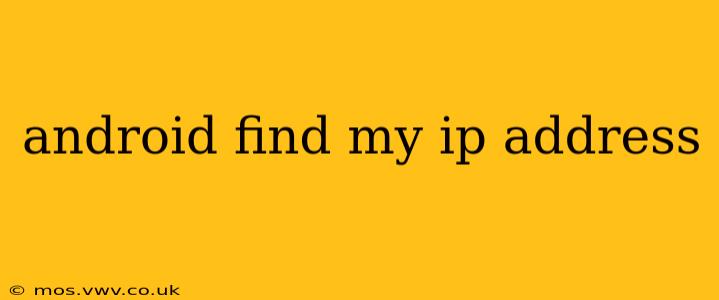Knowing your IP address is crucial for various reasons, from troubleshooting network issues to accessing your home network remotely. Fortunately, finding your IP address on an Android device is relatively straightforward. This guide will walk you through several methods, answering common questions along the way.
What is an IP Address?
Before diving into the methods, let's briefly define what an IP address is. An IP address (Internet Protocol address) is a unique numerical label assigned to each device connected to a computer network that uses the Internet Protocol for communication. Think of it as your device's digital address on the internet. There are two main types: IPv4 (e.g., 192.168.1.100) and IPv6 (e.g., 2001:0db8:85a3:0000:0000:8a2e:0370:7334).
How to Find Your IP Address on Android: Different Methods
There are several ways to discover your Android device's IP address, catering to different levels of technical expertise.
Method 1: Using the Wi-Fi Settings
This is the simplest and most common method.
- Open Settings: Locate and tap the "Settings" app on your Android device.
- Go to Wi-Fi: Find and tap "Wi-Fi" or "Network & internet" (the exact wording may vary depending on your Android version and device manufacturer).
- Check Connected Network: Tap on the name of the Wi-Fi network you're currently connected to.
- Find IP Address: Your IP address (usually IPv4) will be listed here, often labeled as "IP address" or a similar term. You might also see your gateway IP (router's IP address) and other network details.
Method 2: Using the "About Phone" Section
This method is also relatively straightforward.
- Open Settings: Access your Android device's "Settings" app.
- Go to About Phone: Look for "About Phone," "About Device," or a similar option. The exact name varies across devices.
- Find Status: Tap on "Status" or a similar option within the "About Phone" section.
- Locate IP Address: You might find your IP address listed under "IP address," "Wi-Fi IP address," or a similar label. Note that this method may not always display the IP address, especially if you're using mobile data.
Method 3: Using a Third-Party App
Several apps on the Google Play Store can provide detailed network information, including your IP address. Search for "network info" or "IP address" in the Play Store to find suitable apps. However, ensure you download apps from reputable developers to avoid security risks.
Frequently Asked Questions (FAQ)
What's the difference between my Public and Private IP Address?
Your private IP address is assigned to your device within your local network (e.g., your home Wi-Fi). It's only visible within that network. Your public IP address is the address your device uses when communicating with the internet. It's the address other people see when connecting to you online. The methods above typically show your private IP address. To find your public IP address, you'll need to use an online IP address lookup tool.
Why can't I find my IP address using these methods?
Several reasons could explain why you're unable to locate your IP address using the methods above. You might be:
- Not connected to a Wi-Fi network: These methods primarily work when connected to a Wi-Fi network.
- Using mobile data: Your IP address might not be consistently displayed when using mobile data.
- Facing a software glitch: Try restarting your device.
Is it safe to share my IP address?
Sharing your IP address is generally not inherently dangerous, similar to sharing your street address. However, it can potentially reveal your approximate location. Be cautious about sharing your IP address with untrusted individuals or websites.
How do I find my IPv6 address?
Some of the methods mentioned above may also show your IPv6 address. If not, some network information apps will provide it. Note that IPv6 addresses are generally longer and more complex than IPv4 addresses.
By using the methods outlined in this guide, you can easily find your Android device's IP address and understand its significance. Remember to be mindful about sharing your IP address online.