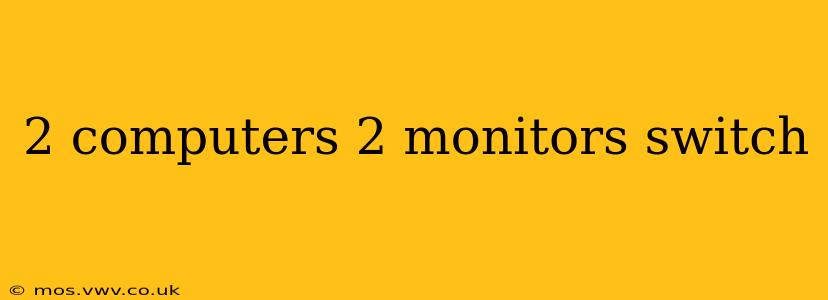Sharing two monitors between two computers can significantly boost productivity. Whether you're a gamer, a programmer, a graphic designer, or simply someone who values efficient multitasking, having a seamless setup is key. This guide dives into the best ways to switch between two computers using two monitors, addressing common questions and offering solutions for various budgets and technical skills.
What's the Best Way to Switch Between Two Computers and Two Monitors?
The ideal method depends on your needs and technical comfort level. Here are some popular options:
-
KVM Switch: A Keyboard, Video, and Mouse (KVM) switch is a hardware device that allows you to control multiple computers with a single keyboard, mouse, and monitor setup. High-end KVM switches can support multiple monitors and offer features like hot-key switching and USB pass-through. This is generally the most straightforward and reliable solution.
-
Software-Based Solutions: Several software programs allow you to share a single keyboard and mouse between multiple computers on a network. These usually require your computers to be connected to the same network (wired or wireless). While convenient, they often rely on network latency, which can impact responsiveness. Furthermore, they may not support all operating systems or configurations equally well.
-
Manual Switching (Using Separate Cables): The simplest, though least convenient, method is to manually switch cables between your computers and monitors. This involves physically unplugging and plugging in cables whenever you need to switch. While cheap, it's time-consuming and prone to errors.
What is a KVM Switch and How Does it Work?
A KVM switch acts as a central hub, receiving input from your keyboard and mouse and routing it to the selected computer. Similarly, it receives video signals from your computers and sends them to your monitors. This allows you to seamlessly switch between your computers with a simple button press or keyboard shortcut, without needing to physically rearrange cables.
How Many Monitors Can a KVM Switch Support?
This varies greatly depending on the model of the KVM switch. Some basic models support only one monitor, while more advanced switches can handle two, four, or even more monitors. The specifications will clearly state the maximum number of monitors supported.
What are the Different Types of KVM Switches?
KVM switches come in several varieties, each with its pros and cons:
- USB KVM Switches: These are the most common type, offering good compatibility and relatively low cost.
- PS/2 KVM Switches: While less common now, some older systems might still use PS/2 ports for keyboard and mouse.
- IP-based KVM Switches: These allow you to control computers over a network, offering remote access capabilities. They are usually more expensive and complex to set up.
Which KVM Switch is Best for Gaming?
For gaming, you'll want a KVM switch with low latency to minimize input lag. Look for switches that explicitly advertise low latency or are specifically designed for gaming. Consider the refresh rate and resolution your monitors support to ensure compatibility.
Can I Use a KVM Switch with Two Monitors?
Yes, many KVM switches support multiple monitors. Make sure to check the specifications of the KVM switch before purchasing to confirm its compatibility with your specific setup. You'll need a KVM switch that explicitly states its dual-monitor support.
What are the Best KVM Switches Available?
Choosing the best KVM switch depends on your individual requirements. Look for reviews and comparisons online to find a switch that meets your needs regarding the number of computers and monitors, features, and budget. Paying attention to customer reviews will give you a good indication of reliability and performance.
By carefully considering your specific needs and exploring the various options available, you can find the perfect solution to effortlessly switch between two computers using two monitors, maximizing your productivity and enhancing your overall user experience. Remember to check compatibility before making a purchase!